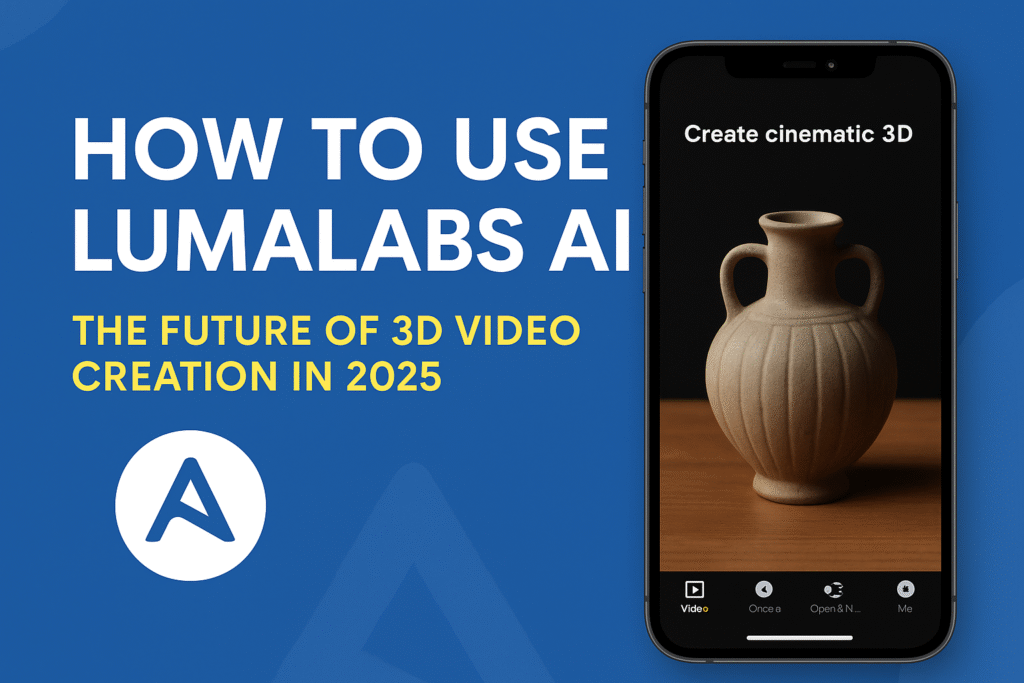
Learn how to use Lumalabs AI to turn simple videos into stunning 3D models. This step-by-step guide covers everything from capturing footage to exporting cinematic 3D visuals with ease.
In the world of AI-powered creativity, LumaLabs AI has carved a special place by making 3D video creation accessible to everyone. Whether you’re a content creator, a marketer, or just a tech enthusiast, learning how to use Lumalabs AI can help you create immersive visuals with incredible detail and realism — all from your smartphone or browser.
In this comprehensive guide, you’ll learn what LumaLabs AI is, what it can do, and most importantly, how to use Lumalabs AI step by step to turn simple videos into jaw-dropping 3D content.
What is LumaLabs AI?
LumaLabs AI (also known as Luma AI) is an innovative platform that uses AI and neural rendering technology to convert ordinary smartphone videos into ultra-realistic, immersive 3D models and cinematic videos. It’s best known for its NeRF (Neural Radiance Fields) capabilities, which help recreate real-world environments and objects in 3D.
From creators capturing products, real estate, or scenic views, to developers designing VR/AR experiences — Luma AI is revolutionizing how digital environments are built and shared.
Key Features of LumaLabs AI
- NeRF Generation: Converts simple video footage into 3D models using AI.
- Realistic Lighting & Textures: Preserves real-world lighting for photorealistic output.
- Web & Mobile Access: Capture on iPhone, edit in browser.
- Easy Sharing & Embedding: Share your creations with a simple link or embed code.
- Use in AR/VR & 3D Engines: Export files to use in Unity, Blender, and Unreal Engine.
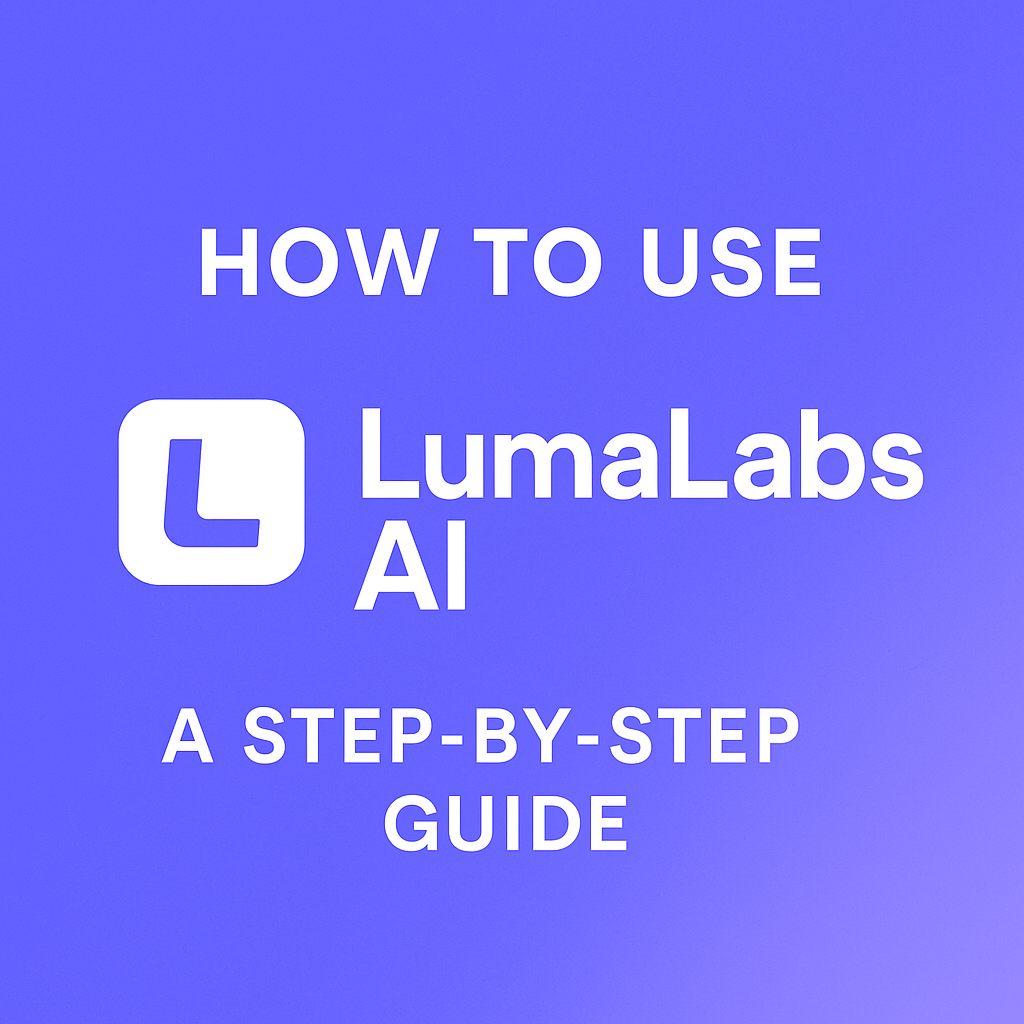
How to Use LumaLabs AI (Step-by-Step)
Here’s a detailed breakdown of how to use LumaLabs AI to create 3D visuals:
Step 1: Create a LumaLabs Account
- Visit https://lumalabs.ai
- Click on “Get Started” or “Sign Up”
- Use your email, Google account, or Apple ID to create an account.
Step 2: Install the Luma AI App (Optional but Recommended)
LumaLabs offers an iOS app for iPhone users:
- Go to the App Store and search for “Luma AI”
- Download and install the app
- Log in with your Luma account
This app is the easiest way to capture footage for 3D rendering.
Step 3: Capture a Video
This AI uses video input to create 3D scenes. Here’s how to capture an ideal video:
- Use your iPhone (ideally iPhone 11 or later) with the Luma app.
- Record a slow, steady video of the object or scene you want to render.
- Walk around the object in a 360-degree loop, capturing all angles.
- Ensure good lighting and avoid fast movements or motion blur.
Tip: 20–40 seconds of smooth footage works best.
Step 4: Upload the Video
If you’re using the Luma AI app:
- Tap “Create NeRF” and upload the video directly.
If you’re using the browser version:
- Go to your dashboard on lumalabs.ai
- Click “Upload”, then drag and drop your video file.
Step 5: Let AI Process Your Footage
Once uploaded:
- Luma’s neural engine will begin processing your video.
- This can take a few minutes depending on video length and quality.
- You’ll receive a notification once your 3D render is ready.
Step 6: View and Edit Your 3D Scene
After rendering:
- Click your project to explore the 3D model.
- Use your mouse or touchscreen to rotate and zoom.
- Add camera paths to create cinematic flythroughs.
- Customize lighting, focus, and motion paths.
Step 7: Export or Share Your Creation
You have several options to use or share your 3D model:
- Export 3D model files (PLY, OBJ, GLTF) for Blender or Unreal Engine.
- Download video renderings for YouTube or social media.
- Generate shareable links to send or embed your scene.
Tips for Best Results with LumaLabs AI
- Shoot in daylight or bright conditions to capture more details.
- Avoid reflective surfaces like glass and mirrors.
- Keep your device steady — handheld gimbals work great.
- Walk slowly and capture multiple angles.
Use Cases for Luma AI
This AI is a powerful tool across industries:
- Real Estate: Create virtual walkthroughs of properties.
- E-commerce: Showcase products in 3D for better customer engagement.
- Gaming & VR: Generate realistic game assets from real-world footage.
- Art & Design: Build stunning digital environments.
- Education: Reconstruct historical sites or artifacts in 3D.
🔹 Real-Life Use Cases of Luma AI
Luma AI isn’t just a fun tool—it’s transforming real industries. Here are a few practical examples that show its true potential:
🔸 Real Estate Marketing
Real estate professionals can scan homes or commercial spaces using Luma AI to create immersive 3D walkthroughs. Instead of relying on static images, buyers can virtually tour the property. This not only saves time but increases property visibility and buyer engagement.
🔸 E-Commerce Product Visualization
Online sellers use Luma AI to showcase products in 360-degree views. This allows customers to inspect every angle of a product, helping reduce return rates and boost customer trust—especially for items like furniture, shoes, and electronics.
🔸 Education and Museums
Teachers are using Luma AI to bring 3D models into classrooms. From fossils to historical monuments, students can now interact with virtual replicas on their devices. Museums are also using the tool to digitally preserve rare artifacts.
🔸 Game Design and AR/VR Prototyping
Game developers use Luma AI to scan real-world objects for importing into Unity or Unreal Engine. This speeds up the asset creation process and makes the game environments more realistic.
🔹 Pros and Cons of Luma AI
Every tool has its strengths and weaknesses. Here’s a clear breakdown of what makes Luma AI shine—and where it can improve.
✅ Pros:
- Easy to use and beginner-friendly
- No need for expensive 3D scanners
- High-quality, realistic 3D outputs
- Supports multiple export formats (GLB, MP4, USDZ, etc.)
- Ideal for mobile creators and fast prototyping
⚠️ Cons:
- Currently available only for iOS
- Works best under good lighting conditions
- Requires steady hands or tripod for best results
- Limited editing tools within the app
🔹 Pro Tips for Best 3D Capture Results
To get professional-quality 3D scenes from your Luma AI captures, follow these tried-and-tested tips:
- Use natural lighting when possible. Avoid harsh indoor lights or dark environments.
- Move slowly and smoothly around your subject to capture all sides accurately.
- Avoid reflective objects like mirrors or glass, as they can distort the rendering.
- Try to circle around at least 270 degrees of the object for full geometry.
- Use a gimbal or tripod for improved stability if available.
The more stable and well-lit your footage is, the better your 3D model will turn out.
🔹 Luma AI vs Other 3D Scanning Tools (Comparison Table)
Here’s a simple comparison of Luma AI with two other popular 3D creation tools:
| Feature | Luma AI | Polycam | RealityCapture |
|---|---|---|---|
| Platform | iOS Only | iOS, Android | Windows (PC) |
| Skill Level | Beginner | Beginner | Intermediate |
| Output Quality | High | Medium | Very High |
| Rendering Type | AI + Cloud | Photogrammetry | Photogrammetry |
| Export Formats | GLB, USDZ, MP4 | OBJ, GLTF | OBJ, FBX |
| Best Use | Fast mobile 3D | Everyday scans | Pro 3D modeling |
Luma AI wins in speed and ease of use, making it perfect for beginners and mobile-first creators.
🔹 How LumaLabs AI Is Revolutionizing Content Creation
Luma AI is more than just a 3D capture app—it represents a shift in how digital content is created. Traditionally, creating 3D scenes required expensive hardware, technical knowledge, and hours of manual editing. With Luma, even a beginner with a smartphone can produce cinematic-quality renders.
In sectors like advertising and design, Luma is streamlining workflows and lowering barriers to entry. A freelance artist no longer needs to rent a 3D scanner to pitch a product design. A YouTuber can now capture locations in 3D to create more immersive intros or backdrops. This democratization of 3D content creation is changing the game, and it’s only just beginning.
🔹 Who Should Use Luma AI?
Luma AI is versatile, but certain user groups will benefit most:
🎓 Students & Educators
Whether it’s scanning a biological specimen or a historical site, educators can bring static textbook content to life in augmented reality. Science teachers, especially, can use it to create virtual labs.
🎮 Game Developers
Luma AI makes it incredibly easy to import real-world objects into gaming engines like Unity or Unreal Engine. This is a huge advantage for indie developers who often lack access to custom 3D modelers.
📷 Content Creators & Influencers
Want to give your followers something unique? Scan your location, studio setup, or even a product to build a mini 3D world around your content.
🛍️ E-commerce Sellers
Luma allows sellers to upload 3D versions of products on their websites, giving buyers the power to rotate and zoom before purchasing. This reduces uncertainty and increases conversions.
🔹 Future of Luma AI: What to Expect
LumaLabs is still in early stages, and the potential is enormous. According to industry insiders and developer updates, we can expect the following in the near future:
- ✅ Android App: High demand for Android compatibility may bring a broader rollout soon.
- ✅ Web Editor: A browser-based platform could allow deeper edits and enhancements.
- ✅ AR & VR Integration: Tighter integration with AR headsets and VR platforms will expand its use in gaming, retail, and education.
- ✅ AI-Powered Cleanup: Upcoming features may allow you to fix lighting issues or smooth out geometry automatically after rendering.
As AI continues to improve, the accuracy and realism of 3D models generated by tools like Luma will only get better.
🔹 Luma AI in the Creator Economy
The rise of the creator economy—freelancers, influencers, solo entrepreneurs—is fueling the demand for tools like Luma AI. These creators often don’t have time or budget for traditional 3D creation pipelines. They need fast, affordable, and intuitive tools. Luma fills this gap perfectly.
In fact, many creators on platforms like YouTube, Instagram, and TikTok are already using Luma to:
- Create 3D opening sequences
- Showcase behind-the-scenes setups
- Offer interactive content in AR format
If you’re part of the creator economy, integrating Luma into your workflow can boost production value at almost no cost.
Why LumaLabs AI Is Worth Exploring
Luma AI brings professional-quality 3D creation to everyone—from beginners to experts. Whether you’re a real estate agent looking to wow clients, a teacher building next-gen lessons, or a solo creator enhancing your content, Luma AI gives you the power to do it fast, easy, and for free.
By blending artificial intelligence with mobile convenience, Luma is not just a tool—it’s a gateway to a new creative future. And as its feature set grows, it will become an even more vital asset in the digital toolkit of creators worldwide.
🔹 FAQ – Frequently Asked Questions
Q1: Is Luma AI free to use?
Yes, Luma AI currently offers its core features for free. However, premium features or advanced exports may require a paid plan in future updates.
Q2: Does it work on Android?
No, Luma AI is currently available only for iOS devices like iPhones. An Android version is not yet released but is expected.
Q3: What kind of files can I export?
You can export 3D renders as MP4 videos or in 3D formats like GLB, OBJ, and USDZ—great for web, AR, or 3D editing tools.
Q4: Can I use it commercially?
Yes, many creators and businesses are already using Luma AI for commercial projects, including marketing, product demos, and virtual reality experiences.
Q5: How long does rendering take?
Rendering usually takes 5–10 minutes, depending on video length and complexity. Luma uses cloud servers, so it won’t slow down your device.
Q6: Can I edit 3D files in Blender or Unity?
Yes, you can export your NeRF or mesh file and import it into 3D platforms like Blender, Unity, or Unreal.
Final Thoughts
Learning how to use Lumalabs AI unlocks incredible possibilities for digital creators. In just minutes, you can turn a real-world object or space into a fully navigable, photorealistic 3D scene. Whether you’re a hobbyist or a professional, Luma AI makes 3D video creation intuitive, fast, and stunning.
So grab your phone, take a walk around your favorite object or space, and let Lumalabs do the magic.
🔹 About the Author
About the Author
Payel Kuilya is a tech content writer passionate about artificial intelligence and creative tools. She specializes in exploring how modern AI apps like Luma AI are changing the way we work, learn, and create.
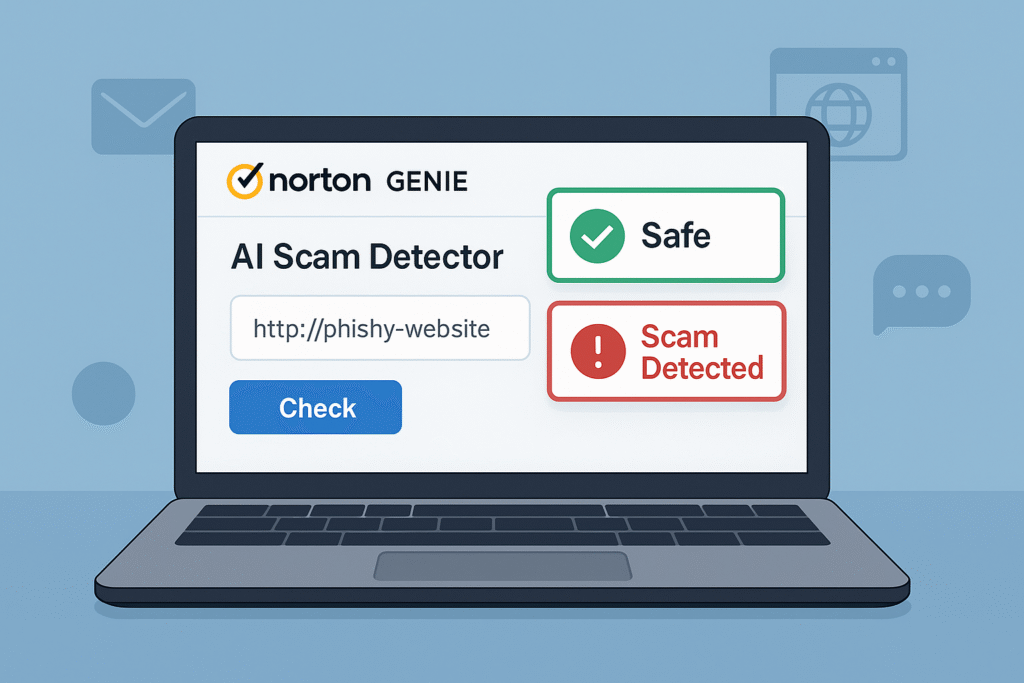

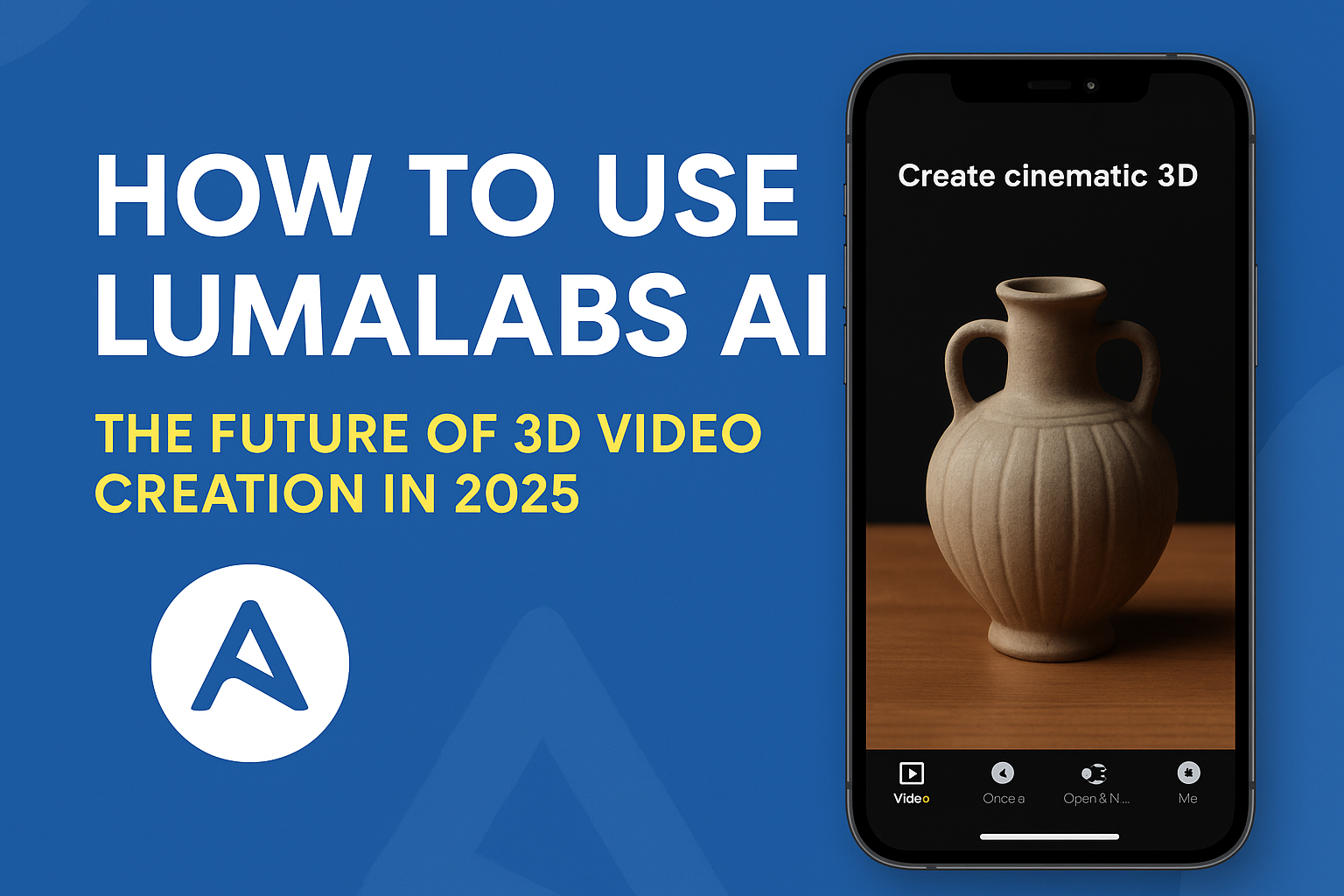
https://t.me/SpeedyIndexBot?start=5236539600 SpeedyIndexBot – service for indexing of links in Google. First result in 48 hours. 200 links for FREE.