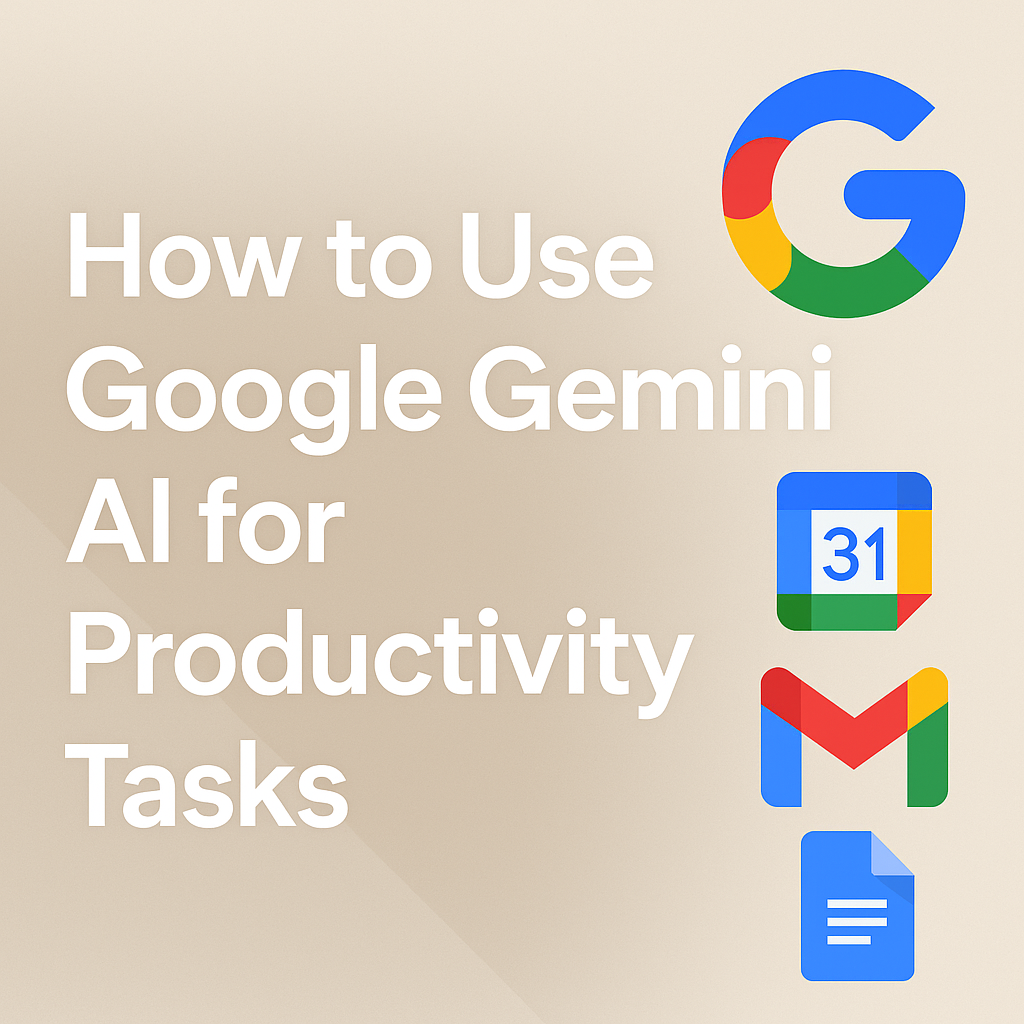
Discover how to use Google Gemini AI for productivity tasks in 2025. Learn step-by-step how to automate schedules, write emails, summarize documents, and boost your daily workflow using Gemini’s powerful features.
🚀 How to Use Google Gemini AI for Productivity Tasks: The Ultimate 2025 Guide
In 2025, AI tools are not just futuristic concepts—they are active participants in our daily lives. Among these, Google Gemini AI has emerged as a productivity powerhouse. Whether you’re a student, professional, or entrepreneur, understanding how to use Google Gemini AI for productivity tasks can revolutionize the way you work.
In this guide, you’ll discover exactly how to use Google Gemini effectively to automate tasks, streamline workflows, and save valuable time.
🌟 What is Google Gemini AI?
Google Gemini is Google’s flagship generative AI model that combines capabilities in language, code, image, and even video generation. Built as the successor to Bard and integrated with Google Workspace and Chrome, Gemini has become a personal assistant, research companion, and task manager—all in one.
🔍 Key Feature Highlight: Gemini’s ability to handle scheduled actions, summarize documents, generate content, and automate workflows makes it ideal for productivity-focused users.
🧠 Why Use Google Gemini for Productivity?
Here’s why users are flocking to Gemini to get more done in less time:
- ✅ Automates repetitive tasks
- ✅ Summarizes long documents instantly
- ✅ Plans daily schedules
- ✅ Integrates seamlessly with Gmail, Docs, and Google Calendar
- ✅ Supports voice and natural language commands
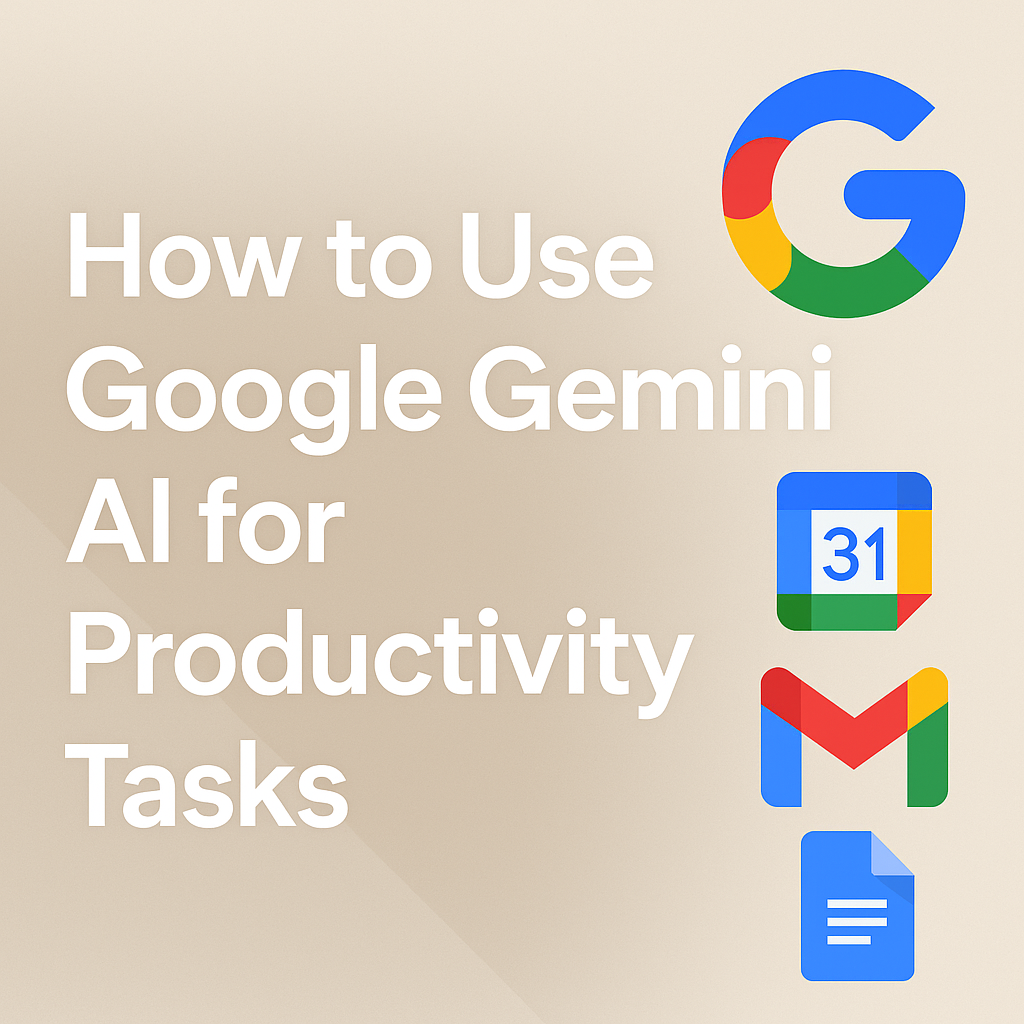
🛠️ How to Use Google Gemini AI for Productivity Tasks (Step-by-Step)
🔹 Step 1: Access Google Gemini
- Go to gemini.google.com
- Log in with your Google account.
- Choose the Workspace or General tab, depending on your intended use.
🔹 Step 2: Use Gemini in Google Docs and Gmail
Gemini is integrated into Google Workspace, meaning you can invoke it directly in Docs, Sheets, Gmail, and Calendar.
✍️ In Google Docs:
- Click on the Gemini icon (magic wand).
- Type a command like: “Summarize this document in 3 bullet points.”
- You can also ask: “Draft a proposal for a new marketing campaign based on this document.”
📩 In Gmail:
- Click Gemini while composing a message.
- Try: “Write a follow-up email for the client meeting on June 10th.”
Gemini will generate professional, polite, and personalized content based on your input.
🔹 Step 3: Automate Tasks with Scheduled Actions
In April 2025, Google introduced scheduled actions for Gemini. These are like AI-powered to-do list items that execute automatically.
Example Uses:
- 🔁 Set daily reminders
- 🗓️ Auto-generate a morning summary from your emails
- 📩 Draft and schedule follow-up emails automatically
How to Set a Scheduled Action:
- Go to Gemini Settings > Automation > Scheduled Actions
- Click “New Scheduled Task”
- Example input: “Every morning at 8 AM, summarize my top 5 unread emails and add them to Google Keep.”
- Gemini will do this autonomously, every day.
🔹 Step 4: Research and Summarize with NotebookLM
Another integrated productivity feature is NotebookLM, a research and note-taking tool built on Gemini.
Use Cases:
- Summarize long PDFs
- Generate study guides
- Create podcast-style audio notes
How to Use It:
- Open NotebookLM
- Upload your documents (PDFs, Google Docs)
- Ask questions like: “What are the 3 most important arguments made in this paper?” “Can you explain this chapter in layman’s terms?”
This is perfect for students, writers, and researchers.
🔹 Step 5: Use Gemini for Calendar and Task Planning
You can talk to Gemini just like you would with a real assistant.
Try saying:
“Plan a 30-minute deep work session between 2 PM and 4 PM tomorrow and block it on my Google Calendar.”
Or:
“Create a checklist for launching a product and save it to Google Tasks.”
Gemini understands context and handles these requests smoothly.
📊 Real-Life Productivity Scenarios with Google Gemini
📌 Scenario 1: Freelancer Content Writer
- Uses Gemini to generate blog post drafts
- Asks Gemini to summarize client briefs
- Uses scheduled actions to auto-create weekly report summaries
📌 Scenario 2: Project Manager
- Uses Gemini to draft meeting agendas
- Summarizes meeting notes using NotebookLM
- Automates email follow-ups
📌 Scenario 3: Student
- Uploads lecture notes to NotebookLM
- Asks Gemini to generate a study guide
- Schedules study reminders with Gemini’s planner
💡 Tips to Maximize Productivity with Google Gemini
- 💬 Use natural language: Talk to Gemini like a real assistant.
- 📁 Feed it documents: The more context you give, the better it performs.
- ⏲️ Use scheduling features: Let Gemini handle recurring tasks.
- 🔄 Integrate with other apps: Connect with Google Calendar, Tasks, Keep, and Gmail.
✅ Pros and Cons of Using Google Gemini AI for Productivity
✔ Pros:
- Seamless Google Integration: Gemini works smoothly with Gmail, Docs, Sheets, and Calendar, saving time and effort.
- Real-Time Suggestions: Offers live prompts while writing, helping users stay productive without switching tools.
- Multimodal Support: Gemini Advanced can process text, images, and voice inputs for enhanced workflow versatility.
- Simplified Summarization: Easily condenses large documents, emails, or web content into digestible summaries.
❌ Cons:
- Limited Features in Free Version: Many advanced tools require a Gemini Advanced subscription.
- Learning Curve: Some users may take time to adjust to prompt-based input effectively.
- Context Limits: May lose continuity in complex tasks unless specifically instructed.
- Not Ideal for All Professions: Some users in niche domains (e.g., legal or engineering) may find limited use.
✅ Comparison Table: Gemini vs ChatGPT vs Copilot for Productivity
| Feature | Google Gemini | ChatGPT | Microsoft Copilot |
|---|---|---|---|
| Google Docs & Gmail Integration | ✅ Native | ❌ Add-on required | ❌ Not compatible |
| Office 365/Outlook Integration | ❌ Not applicable | ❌ Not native | ✅ Native in Office tools |
| Image Input & Multimodal Support | ✅ (Gemini Advanced) | ✅ (Pro Version) | ❌ Text only |
| Best Use Case | Daily Google tasks | Creative, coding tasks | Business & Excel workflows |
| Pricing | Free & Paid tiers | Free & Paid tiers | Requires Office subscription |
🔐 Is It Safe to Use Gemini for Work?
Yes. Gemini is built on Google’s robust security framework. Data in Google Workspace remains private and encrypted. You can also restrict access to your automated tasks and documents.
📣 Note: Always review Gemini’s drafts before sending or publishing to ensure the accuracy of AI-generated content.
🧠 How Gemini AI Improves Focus and Reduces Distractions
One of the biggest productivity killers in the modern workplace is distraction. Between constant email notifications, meetings, and switching between tabs, it’s easy to lose hours without completing key tasks. That’s where Gemini AI helps—by simplifying your digital environment.
For example, Gemini can:
- Summarize long email threads so you don’t get overwhelmed.
- Turn meeting notes into actionable to-do lists.
- Set up focus blocks in Google Calendar by analyzing your tasks.
- Auto-prioritize your daily agenda based on urgency.
By letting Gemini handle minor tasks and decision fatigue, users can spend more time in deep work and creative thinking. This leads to higher output, reduced burnout, and a better work-life balance.
📊 Gemini AI vs Traditional Productivity Tools
While traditional productivity tools like Notion, Trello, or Todoist are powerful, they depend heavily on manual input and routine management. Most users need to constantly switch between apps to plan, update, and track their work.
Gemini AI, on the other hand, eliminates the friction. It’s embedded directly in tools you already use—like Gmail, Google Docs, and Sheets. Instead of typing out every task or manually updating a board, you can simply prompt Gemini:
- “Summarize my unread emails.”
- “Create a content calendar for next week.”
- “Draft a response to this client update.”
This level of automation gives Gemini a significant edge, especially for users who work within the Google ecosystem.
💬 Bonus: How to Talk to Gemini Like a Productivity Coach
The secret to unlocking Gemini’s full power lies in the way you talk to it. Think of it not as a chatbot, but as your personal productivity coach. The more specific and role-driven your prompt, the more useful the response.
Here are a few examples to try:
- “Act like a project manager. Help me create a weekly schedule for my remote team.”
- “You are a writing coach. Outline a blog post on the topic ‘Time-saving tools for freelancers.’”
- “As a business analyst, summarize this data and tell me what decisions to prioritize.”
Using role-based prompts helps Gemini give structured, insightful responses tailored to your workflow. Over time, this can reduce decision fatigue and improve the quality of your work output.

🧑💼 Productivity Use Case: Freelancer Workflow with Gemini AI
Meet Aisha, a freelance social media manager. Every week, she juggles client meetings, content calendars, report generation, and email communication. Before Gemini, she spent hours manually drafting posts, replying to emails, and analyzing engagement metrics.
Now, Gemini AI simplifies her workflow:
- Email Automation: Aisha uses Gemini in Gmail to auto-draft replies, summarize email threads, and manage follow-ups.
- Content Planning: In Google Docs, Gemini helps her outline weekly content plans and even suggests trending hashtags.
- Performance Reports: Using Google Sheets, Gemini explains formulas, highlights key trends in engagement data, and builds client-ready summaries.
- Client Meetings: With Gemini summarizing meeting notes, Aisha always has a clear list of action items.
Thanks to Gemini, Aisha saves 6–8 hours per week, which she reinvests into client growth or personal time. For freelancers managing multiple roles, Gemini becomes more than an assistant—it’s a productivity multiplier.
🧩 Final Thoughts
If you’re looking to boost productivity using AI, Google Gemini is your secret weapon. With features like scheduled actions, document summarization, workspace integration, and contextual understanding, it serves as a smart assistant that never sleeps.
👉 Don’t just use AI—work with it.
🔍 FAQs
Q: Is Google Gemini free?
A: Yes, the base version is free. Advanced features like NotebookLM and enhanced scheduling are included in Google Workspace plans.
Q: Can I use Gemini on mobile?
A: Yes, Gemini is available as a mobile app and inside Google apps like Gmail and Docs on Android and iOS.
Q: How does Gemini compare to ChatGPT?
A: Gemini is more integrated with Google services and excels at task automation. ChatGPT may be more flexible for creative tasks.
Q: How secure is Gemini AI with sensitive information?
Google applies enterprise-grade encryption and privacy protocols. However, for critical business data, use Gemini within a managed Workspace account with admin controls.
Q: Is Gemini better than ChatGPT for productivity?
If you use Google Workspace tools like Gmail, Docs, and Calendar regularly, Gemini is better suited due to its deep integration and automation within those apps.
Q: Can Gemini AI write and send emails automatically?
Gemini can draft and suggest emails, but sending typically requires user approval. It helps automate repetitive responses and streamline inbox management.
✅ About the Author
About the Author
Payel Kuilya is a tech writer and AI tools reviewer with a deep interest in how artificial intelligence transforms productivity. With years of experience testing cutting-edge tools like ChatGPT, Google Gemini, and Microsoft Copilot, she helps readers unlock the real value of AI in daily workflows. Follow her insights at BartaTime.com, where she shares tutorials, comparisons, and practical tips weekly.
✅ Internal & External Links
🔗 Internal Links
- Gemini vs ChatGPT – Which is Best?
- Top 3 Best AI Tools for Market Research in 2025
- Best AI Tools for Students in 2025
🔗 External Links
- Google Gemini Official Page – DeepMind
- Google Workspace Blog – Gemini Updates
- Gemini Help Center – Official Google Support
https://bartatime.com/how-to-use-deepseek-ai/


2 thoughts on “How to Use Google Gemini AI for Productivity Tasks: The Best Guide in 2025”