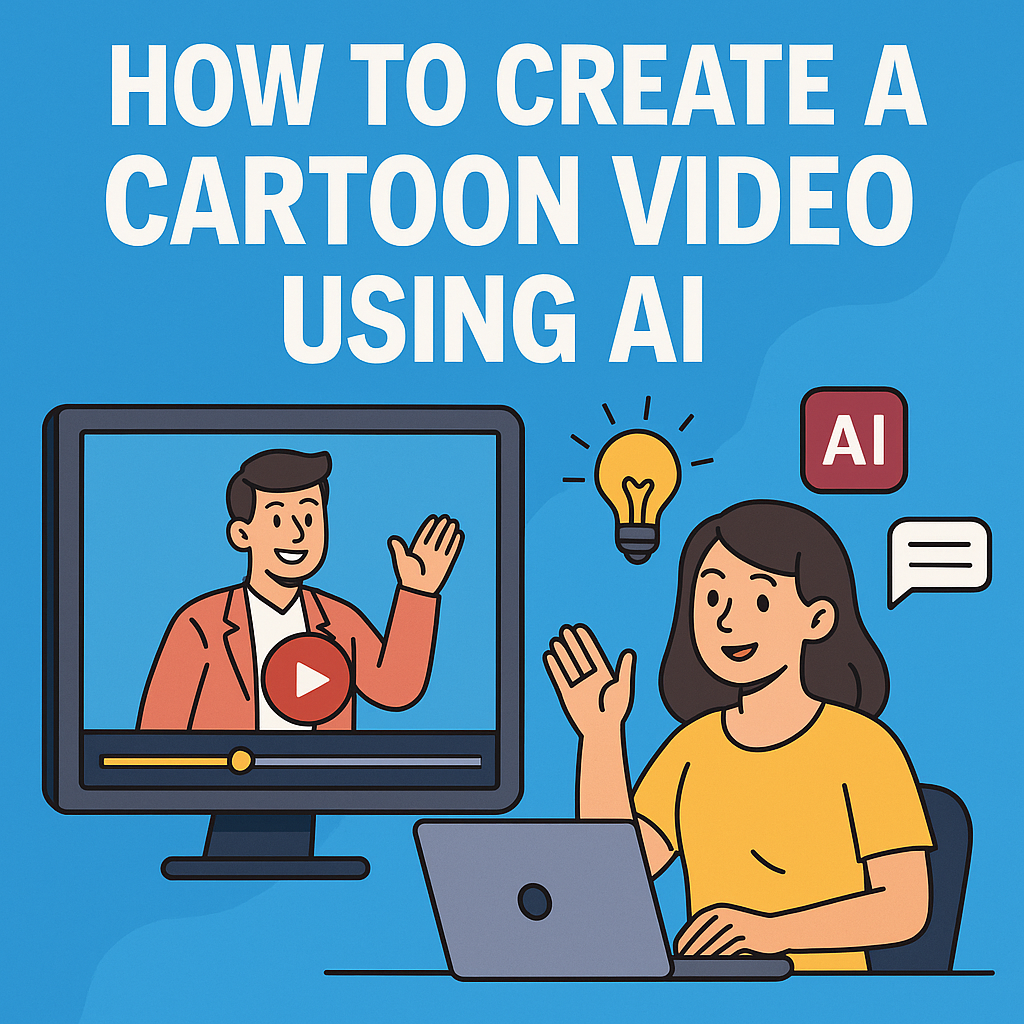
Learn how to create a cartoon video using AI tools in just minutes! This step-by-step guide covers the best platforms, character animation, voiceovers, and more—perfect for YouTube, marketing, or education.
🎨 How to Create a Cartoon Video Using AI Tools: A Step-by-Step Guide for Beginners
Cartoon videos are fun, engaging, and powerful for storytelling, education, marketing, and entertainment. But creating them used to require expensive software and advanced animation skills — until now. Thanks to AI cartoon video generators, anyone can create stunning animated videos in minutes, with little to no experience.
In this step-by-step guide, you’ll learn exactly how to create cartoon videos using AI tools, from choosing the right platform to customizing characters and adding voiceovers.
🧠 Why Use AI to Make Cartoon Videos?
AI tools have transformed the animation process. Here’s why creators, teachers, marketers, and content producers are turning to AI cartoon makers:
- ✅ No animation skills required
- ✅ Faster production time
- ✅ Lower cost
- ✅ Custom characters and voiceovers
- ✅ Perfect for YouTube, TikTok, and business presentations
🛠️ Top AI Tools to Create Cartoon Videos
Before we dive into the tutorial, let’s look at some of the best AI cartoon video generators available:
| AI Tool | Key Features | Best For | Free Plan |
|---|---|---|---|
| Animaker | Drag-and-drop, character builder, AI voice | Business, marketing, YouTube | ✅ |
| Toonly | Cartoon-style explainer videos | Education, storytelling | ❌ |
| Vyond | Custom animations and auto lip-sync | Corporate videos, training | ❌ |
| Renderforest | AI script-to-video, cartoon templates | Quick projects, promo videos | ✅ |
| Pictory | Turn text into animated videos | Social media, bloggers | ✅ |
| Powtoon | Animated presentations and explainers | Teachers, marketers | ✅ |
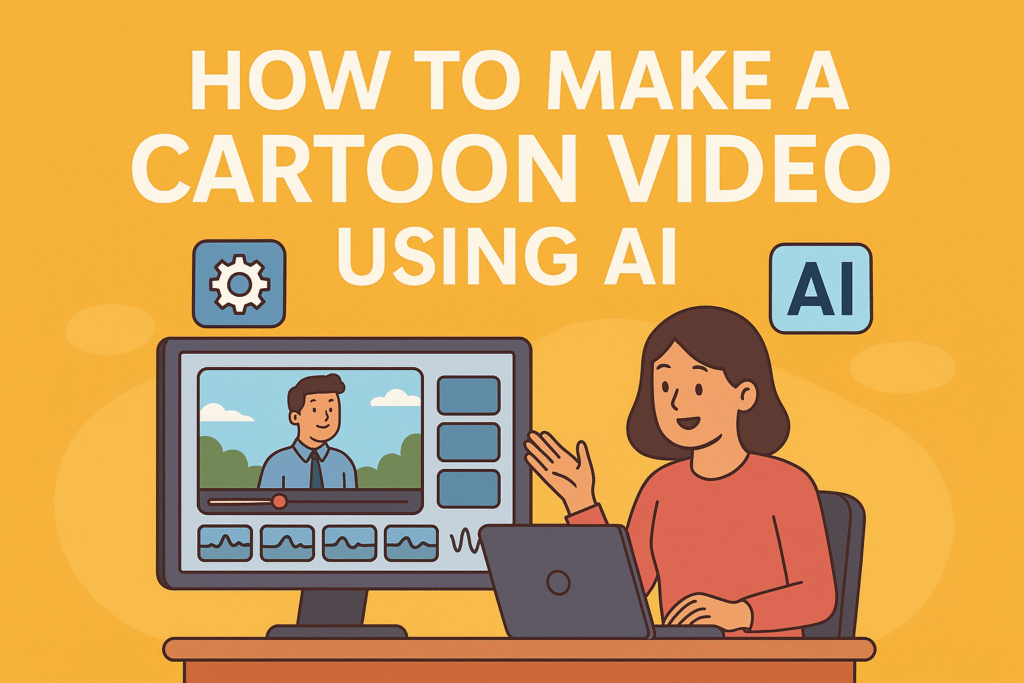
📝 Step-by-Step: How to Create a Cartoon Video Using AI Tools
We’ll use Animaker as an example, but the steps are similar across most tools.
🔹 Step 1: Sign Up on an AI Video Tool (e.g., Animaker)
Go to Animaker.com and create a free account. You can log in using your Google or email credentials.
🔹 Step 2: Choose a Cartoon Video Template
Once inside, you’ll find a library of templates. Pick one that fits your content type:
- Explainer videos
- Educational lessons
- Product animations
- YouTube intros
Templates are fully customizable.
🔹 Step 3: Customize Your Characters
Animaker allows you to create cartoon characters with different:
- Skin tones
- Facial features
- Hairstyles
- Outfits
- Movements and gestures
You can even create a cartoon version of yourself using a built-in character builder.
🔹 Step 4: Add Scenes and Transitions
Use the drag-and-drop interface to:
- Add or duplicate scenes
- Change background animations
- Insert objects, props, and icons
- Choose smooth transitions between scenes
🔹 Step 5: Add Voiceover (AI or Your Own)
You can:
- Record your voice directly
- Upload an audio file
- Use AI voiceover (text-to-speech)
Animaker supports multiple languages and accents, including robotic, friendly, or professional tones.
🔹 Step 6: Insert Background Music and Sound Effects
Choose from royalty-free background music or upload your own. You can also add:
- Cartoon sound effects (pop, swoosh, whoosh)
- Emotional music to match the tone
Adjust volume and timing easily with the timeline.
🔹 Step 7: Preview and Edit
Before exporting, preview your video:
- Check lip sync with voiceover
- Ensure smooth transitions
- Fix any animation glitches
You can go back and tweak characters, timing, and effects.
🔹 Step 8: Export and Download
Click “Export” and choose your preferred resolution:
- 720p for social media
- 1080p for YouTube
- 4K (paid plans)
Download the video in MP4 format or share it directly to YouTube, Facebook, or LinkedIn.
🎬 Example Use Cases for AI Cartoon Videos
| Use Case | How AI Cartoon Videos Help |
|---|---|
| Education | Make complex topics fun and easy to understand |
| YouTube Content | Boost engagement with entertaining visuals |
| Marketing & Ads | Promote products with storytelling |
| Corporate Training | Replace boring slides with animated explainers |
| Kids’ Entertainment | Create safe, creative cartoons for children |
| Social Media Reels | Grab attention with quick, quirky animated shorts |
🔥 Pro Tips for Better AI Cartoon Videos
- ✅ Keep videos under 2–3 minutes for better engagement
- ✅ Use branded colors and logos if it’s for business
- ✅ Match the voiceover tone to your audience (e.g., friendly for kids, formal for training)
- ✅ Use subtitles for accessibility and social media
- ✅ Optimize your script before generating the animation
🤖 Alternatives: AI Cartoon Video with Text-to-Video Tools
If you want to create videos from just a script, try tools like:
- Pictory – turns blog posts into animated videos
- Lumen5 – AI chooses scenes based on your text
- Synthesia – offers AI avatars for narration
- HeyGen – generate cartoon avatars to speak your script
✅ Pros and Cons of Using AI Cartoon Video Tools
| Pros | Cons |
|---|---|
| Easy drag-and-drop interfaces | Limited features in free plans |
| AI-generated voiceovers and characters | Rendering can take time |
| No animation skills needed | Watermarks on free exports |
| Cloud-based access | Requires internet connection |
📌 Use Case: Who Should Use These Tools?
- YouTubers who want to explain stories in cartoon format
- Educators making animated lessons for students
- Businesses creating explainer videos with cartoon avatars
- Beginners who want to create fun animated content without hiring professionals
📈 Bonus Tip: Combine Tools for Better Results
You can:
- Use ChatGPT to generate a video script
- Create the animation in Animaker
- Add voice using Murf.ai or Replica AI
This hybrid workflow gives your cartoon video a professional edge.
❓FAQs – Cartoon Videos Using AI Tools
Q1. Which is the easiest AI cartoon video maker for beginners?
➡️ Animaker is beginner-friendly with a drag-and-drop interface and customizable characters.
Q2. Can I create cartoon videos for free?
➡️ Yes, tools like Animaker, Toonly, and Pictory offer free versions with limited features.
Q3. Do I need to install any software?
➡️ No. Most AI cartoon tools are browser-based and work entirely online.
Q4. Can I add my voice to the cartoon character?
➡️ Yes. You can either record your voice, upload it, or use AI-generated text-to-speech.
Q5. Is the output high-quality for YouTube or Instagram?
➡️ Paid versions support HD/Full HD export formats suitable for social media platforms.
Q6: Can I make a cartoon video without any experience?
Yes! AI tools like Animaker or Pictory let you create professional videos with zero animation experience.
Q7: Are AI cartoon video tools free?
Most offer free plans with limitations (e.g., watermark, low resolution). Paid plans unlock full features.
Q8: Can I make cartoon videos on mobile?
Yes, tools like Toontastic, FlipaClip, and even CapCut AI allow mobile cartoon creation.
Q9: Can I monetize AI cartoon videos on YouTube?
Absolutely — just ensure your content is original and not using copyrighted audio or assets.
Real-Life Example: Creating a Cartoon Video in Animaker
To show how easy it is to create cartoon videos using AI, I decided to create a 60-second animated story about online safety for kids using Animaker.
First, I generated a short script using ChatGPT. The story focused on two characters – a curious child and a helpful robot – discussing how to stay safe online. I logged into Animaker, selected a blank canvas, and chose cartoon characters that matched my story.
Using the built-in actions, I made the characters talk, wave, and point. I added background scenes like a classroom and a computer desk. Then I used Animaker’s AI voiceover feature to narrate the dialogue, which saved me the time of recording audio. Background music was added from the stock library to make it more engaging.
The entire video took around 35 minutes to create, including scriptwriting, animation, voice, and export. The result was a smooth, professional-looking cartoon video that I could easily upload to YouTube or Instagram Reels. This hands-on experience proves that anyone, even without animation skills, can create compelling content using AI.
Pro Tips to Make Your Cartoon Videos Stand Out
If you want your AI-made cartoon videos to look more polished and engaging, here are some expert tips:
- Use tools like ChatGPT or Google Gemini to generate your script. Just give it a topic, and let the AI handle the storytelling.
- Keep your videos short — ideally under 90 seconds — especially if you’re making content for social platforms like YouTube Shorts or Instagram Reels.
- Use a vertical video format (9:16) if your main audience is on mobile.
- Bright, high-contrast visuals perform better in retaining viewer attention.
- Don’t clutter the screen. Focus on one or two key actions per scene.
- If the built-in voices don’t feel natural, try using third-party tools like Murf.ai or Replica Studios for more realistic narration.
These small improvements can drastically increase the watchability and impact of your videos.
Common Mistakes to Avoid When Creating AI Cartoon Videos
While AI tools simplify the cartoon video creation process, beginners often make a few avoidable mistakes. Watch out for these:
- Adding too many animations or transitions can overwhelm viewers and reduce clarity.
- Not syncing character mouth movements with voiceovers can break immersion.
- Using copyrighted music in the free version may lead to platform restrictions or demonetization.
- Skipping the preview stage might result in unnoticed errors in timing or visuals.
- Forgetting to check video resolution can affect quality when uploading to YouTube or social media.
- Rushing the script. A strong story or message matters more than just visuals.
Avoiding these mistakes will help ensure your video is clean, professional, and engaging from start to finish.
Cartoon Video Creation Workflow: A Simple Breakdown
Creating a cartoon video with AI tools doesn’t have to be complicated. Here’s a simple workflow you can follow for smooth production:
- Choose a topic or idea you want to turn into a cartoon.
- Write your script manually or generate one using ChatGPT.
- Open your chosen AI video tool like Animaker, Toonly, or Pictory.
- Add your cartoon characters and set up your background scenes.
- Insert a voiceover using either your own recording or an AI voice.
- Add background music, text overlays, and any necessary animations.
- Use the timeline to arrange everything and make sure it flows well.
- Preview the video to check for any mistakes.
- Export the video in HD format and upload it to YouTube, Instagram, or other platforms.
Following this structured process makes the whole experience more efficient and ensures professional-looking results.
Internal Resources You May Find Useful
If you’re interested in exploring more AI tools or learning how to enhance your content creation process, check out these related guides on our blog:
- Best AI Tools Like ChatGPT
- How to Use ChatGPT for YouTube Video Creation
- Top AI Video Editors in 2025
These articles will help you go deeper into the AI ecosystem and discover more tools to boost your creativity and productivity.
Final Thoughts
AI-powered cartoon video tools are opening new doors for creators of all levels. Whether you’re a teacher, marketer, YouTuber, or just someone with a story to tell, these tools allow you to produce engaging animated videos quickly and affordably.
By adding your creativity, applying some of the pro tips shared above, and avoiding common pitfalls, you can create videos that are not only fun to watch but also effective at getting your message across.
So go ahead — pick a tool, write your script, and start animating today. Your next great cartoon story is just a few clicks away.
Creating cartoon videos is no longer a task for professionals only. With AI cartoon video makers, anyone can bring their ideas to life quickly and affordably. Whether you’re teaching, selling, storytelling, or entertaining — there’s an AI tool ready to help you animate your vision.
🚀 Ready to Create Your First Cartoon Video?
Start with a free tool like Animaker or Pictory, follow the steps above, and unleash your creativity!
https://bartatime.com/replica-ai-realistic-voice-generation/


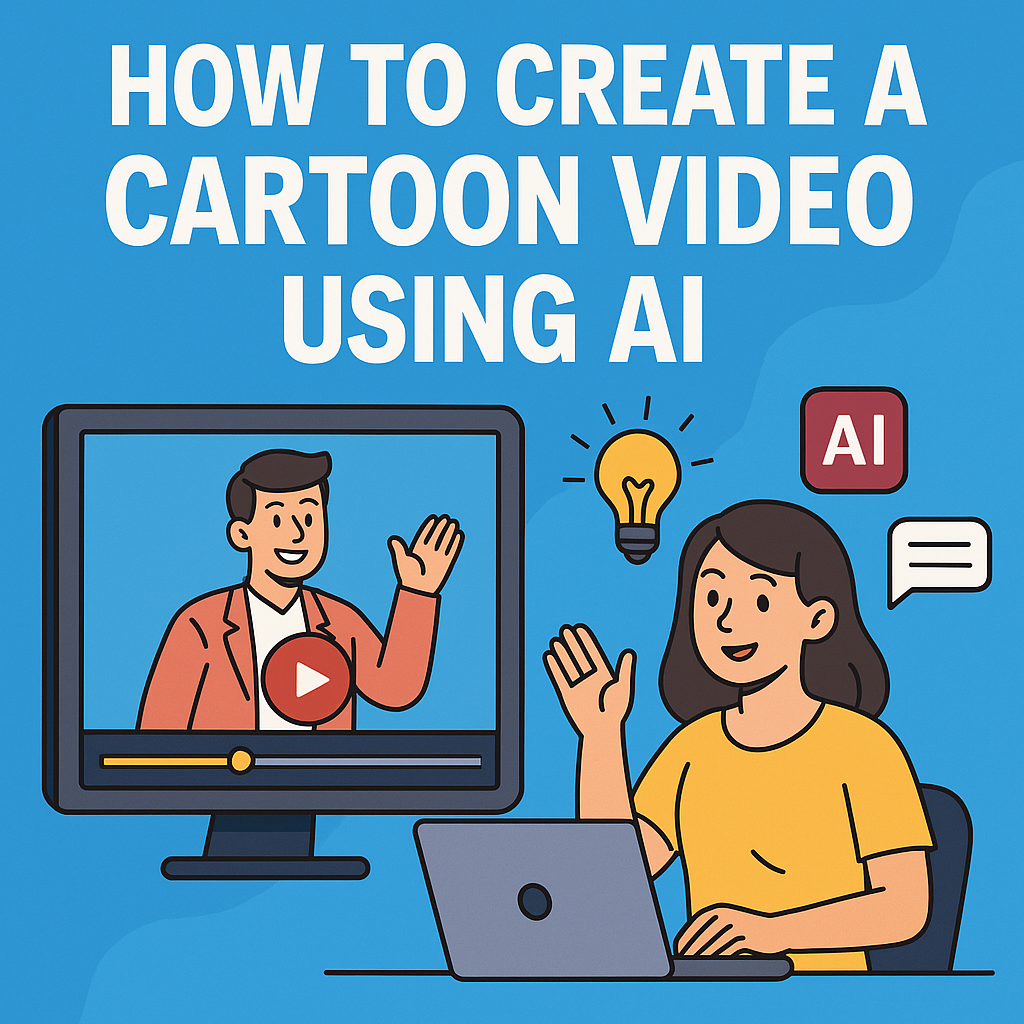
2 thoughts on “How to Create a Cartoon Video Using AI Tools: A incredible Step-by-Step Guide for Beginners in 2025”