
Learn how to use Microsoft Fabric AI Tool step-by-step to enhance data analytics, automate insights, and build AI-powered dashboards using Copilot and AutoML.
How to Use Microsoft Fabric AI Tool: A Step-by-Step Guide for Beginners
Are you ready to supercharge your data analytics and business intelligence with cutting-edge AI? In this guide, we’ll show you how to use Microsoft Fabric AI Tool, an all-in-one data platform powered by Microsoft that combines powerful AI capabilities, intuitive data modeling, and seamless integration with Power BI. Whether you’re a business analyst, data scientist, or a curious learner, this guide will walk you through everything you need to know.
What is Microsoft Fabric AI Tool?
Microsoft Fabric is a unified data analytics platform designed to streamline your data workflows. It integrates data engineering, data science, real-time analytics, and business intelligence into one seamless platform. Microsoft Fabric AI Tool is part of this ecosystem, offering machine learning and AI-powered capabilities for smarter data insights.
Key Features:
- Unified data environment
- Built-in AI and machine learning tools
- Integration with Power BI, Azure Synapse, and Microsoft 365
- Copilot-powered assistance for easy AI operations

Why Use Microsoft Fabric AI Tool?
Understanding how to use Microsoft Fabric AI Tool can significantly boost your productivity and accuracy in data analysis. Here’s why it stands out:
- No-code/low-code AI features
- Advanced data modeling
- Real-time collaboration
- Seamless data integration from multiple sources
- AI Copilot for automated suggestions
How to Access Microsoft Fabric AI Tool
To begin using the Microsoft Fabric AI Tool, follow these steps:
- Sign in to Microsoft Fabric
Visit https://app.fabric.microsoft.com and sign in with your Microsoft account. - Choose Your Workspace
Create or select a workspace from the menu where you’ll organize datasets, notebooks, and reports. - Launch Copilot or Start a Notebook
You can interact with Copilot AI directly or use Notebooks for more hands-on coding and analysis.
Step-by-Step: How to Use Microsoft Fabric AI Tool
Here’s how to start using the tool for your data analysis and AI projects:
Step 1: Import Your Data
- Navigate to Data Hub
- Click on “Get Data”
- Choose from sources like Excel, OneLake, Azure, SQL Server, SharePoint, etc.
- Import your data for modeling and AI processing
Step 2: Use Copilot for AI-Powered Help
Microsoft Fabric includes AI Copilot, which can help you with:
- Writing DAX formulas
- Generating Power BI reports
- Building data models
- Answering queries in natural language
Example:
Type: “Show me a report of total sales by region for the last quarter.”
Result: Copilot creates a ready-to-use Power BI report.
Step 3: Create and Use Notebooks for Machine Learning
- Go to Data Science Experience
- Create a Notebook
- Choose your language (Python, SQL, R)
- Use pre-built libraries and models for your AI needs
Example workflow:
import pandas as pd
from sklearn.ensemble import RandomForestClassifier
# Load your dataset
df = pd.read_csv("your_dataset.csv")
# Preprocess and train model
X = df[['feature1', 'feature2']]
y = df['label']
model = RandomForestClassifier()
model.fit(X, y)
Step 4: Train Models with AutoML
Fabric AI Tool includes AutoML, which lets you:
- Choose a dataset
- Select target variables
- Automatically train, test, and select the best model
- View performance metrics and deploy
Step 5: Build Power BI Dashboards
Once your AI models are trained, you can integrate predictions into Power BI dashboards:
- Connect model outputs to Power BI
- Create visuals using AI insights
- Share reports with your team or organization
Tips for Using Microsoft Fabric AI Tool Effectively
- Use AI Copilot often – it speeds up repetitive tasks
- Leverage OneLake for unified data storage
- Collaborate in real time using integrated Microsoft 365 apps
- Automate tasks with Fabric’s AI workflows
Common Use Cases
Here’s where Microsoft Fabric AI Tool really shines:
| Use Case | Description |
|---|---|
| Sales Forecasting | Predict future sales based on historical trends |
| Customer Churn Prediction | Identify customers at risk of leaving |
| Product Recommendation | Recommend products using machine learning |
| Inventory Optimization | Analyze stock levels and demand |
| HR Analytics | Forecast hiring needs, analyze performance |
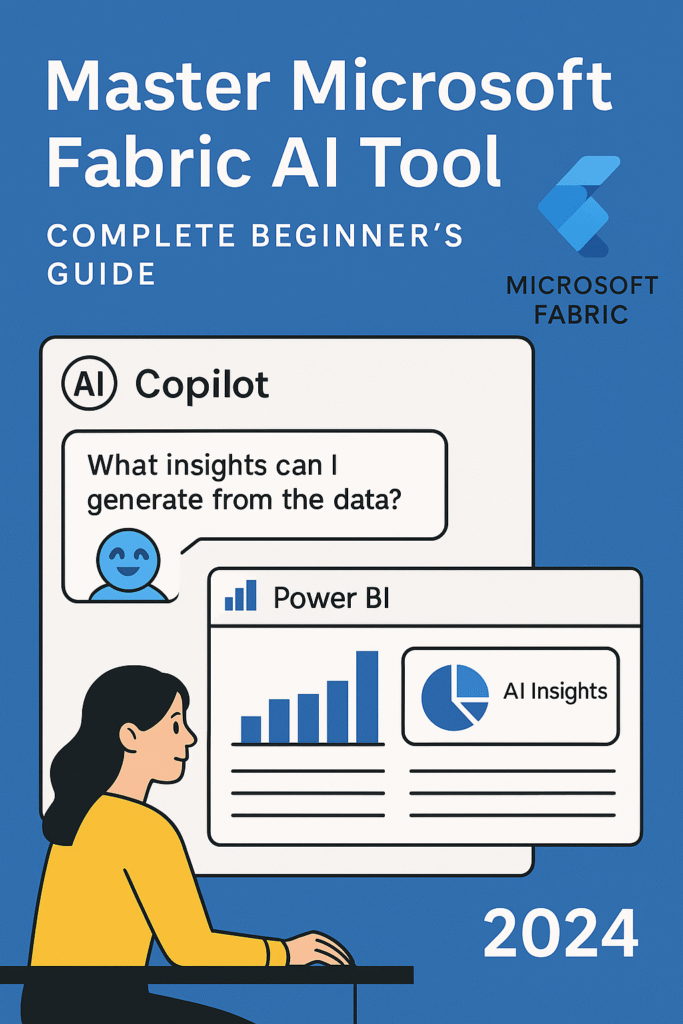
Real-World Use Case of Microsoft Fabric AI
Let’s understand the practical value of Microsoft Fabric AI with a real-world example.
Scenario: A retail company wants to predict customer churn and improve product demand forecasting. They have sales and customer data stored in OneLake.
- Data Preparation
The team uploads sales transactions, customer profiles, and purchase history to OneLake using a simple drag-and-drop interface. - Copilot Suggestions
Once the data is loaded, Microsoft Fabric’s Copilot instantly provides suggestions for cleaning and joining tables. It automatically detects column types, missing values, and relationships between datasets. - Notebook Analysis
Using a pre-built notebook, the data team performs customer segmentation. With the help of Fabric Copilot, they generate Python code that calculates RFM (Recency, Frequency, Monetary) scores. - AutoML Modeling
With just a few clicks, the team uses AutoML to build a churn prediction model. Microsoft Fabric tests multiple models (like Logistic Regression, Decision Trees, and XGBoost) and automatically selects the best-performing one. - Power BI Dashboard
The insights are visualized in a Power BI dashboard embedded within the workspace. Managers can now see which customers are likely to leave and what factors influence their behavior. - Business Outcome
As a result, the company launches a loyalty program targeting high-risk customers. Within three months, customer retention improves by 22%, and product stock levels are optimized based on demand forecasting.
This example shows how Microsoft Fabric combines data science, machine learning, and business intelligence into one smooth workflow—making AI accessible even to non-technical users.
🔍 Comparison Table: Microsoft Fabric AI vs Azure Synapse vs Google Vertex AI
| Feature | Microsoft Fabric AI | Azure Synapse Analytics | Google Vertex AI |
|---|---|---|---|
| Platform Type | Unified data analytics & AI | Data integration & warehousing | Machine learning & AI platform |
| AI Assistance (Copilot) | ✅ Built-in AI Copilot | ❌ Not available | ❌ Not available |
| AutoML Support | ✅ Yes | ✅ Yes (via integration) | ✅ Yes |
| Low-Code/No-Code Options | ✅ Friendly for all users | ⚠️ Limited | ⚠️ Advanced users preferred |
| Power BI Integration | ✅ Native | ✅ Native | ❌ Not supported |
| Notebook Support | ✅ Python notebooks supported | ✅ Notebooks via Synapse Studio | ✅ Jupyter-style notebooks |
| Ease of Use | ⭐⭐⭐⭐☆ | ⭐⭐⭐☆ | ⭐⭐☆☆☆ |
| Best Use Case | End-to-end analytics & AI | Big data pipelines & warehousing | Custom ML model development |
| Free Trial | ✅ Limited trial available | ✅ Azure free tier available | ✅ Free tier available |
| Deployment Type | Cloud (Microsoft 365/Azure) | Cloud + Hybrid (Azure) | Cloud (Google Cloud) |
📝 Summary:
- Microsoft Fabric AI is best for users who want an all-in-one solution with visualization, data engineering, and AI automation in one platform.
- Azure Synapse is ideal for data engineers building pipelines and managing large-scale data warehouses.
- Google Vertex AI suits data scientists who want more control over custom ML models and pipelines.
✅ Pros and Cons of Microsoft Fabric AI
✅ Pros
- All-in-One Platform
Microsoft Fabric combines data storage, analytics, machine learning, and reporting tools in one seamless environment. You don’t need to switch between different services. - AI-Powered Copilot
The built-in Copilot makes tasks faster by generating code, suggesting transformations, and creating visual reports automatically. - Low-Code and No-Code Friendly
Many features like AutoML and dashboards are accessible to users with little or no coding experience. - Power BI Integration
Fabric works natively with Power BI, making it easier to turn data into powerful visual insights without extra setup. - Scalability and Cloud-Based
Being cloud-native means it’s scalable and easy to manage, whether for a small startup or a large enterprise.
❌ Cons
- Learning Curve for Beginners
New users unfamiliar with Microsoft’s ecosystem (Azure, Power BI, etc.) may need some time to adjust. - Limited Features in Free Version
While there’s a trial, full access to AI and enterprise-grade features requires a paid Microsoft 365 or Azure plan. - Still Evolving
As a relatively new platform, some advanced functionalities may still be in development or need fine-tuning. - Internet Dependency
Since it’s cloud-based, a stable internet connection is essential for working efficiently.
Final Thoughts
Learning how to use Microsoft Fabric AI Tool unlocks the full power of AI for data-driven decision-making. Whether you’re creating predictive models, analyzing big data, or building interactive dashboards, this all-in-one tool provides everything you need — with the power of AI and Microsoft’s ecosystem behind it.
If you want to stay ahead in your business or data career, mastering this tool is essential. Start small, explore Copilot, and grow into advanced modeling as your skills increase.
❓ Frequently Asked Questions (FAQ)
1. What is Microsoft Fabric AI?
Microsoft Fabric AI is a unified data analytics platform that combines data engineering, machine learning, data science, and business intelligence tools in one workspace. It includes powerful features like Copilot, Notebooks, AutoML, and built-in integration with Power BI.
2. Do I need coding skills to use Microsoft Fabric?
Not necessarily. While advanced features support Python and SQL, many core functionalities—like data transformation, AutoML model building, and dashboard creation—are accessible through a low-code or no-code interface, especially with Copilot’s assistance.
3. Is Microsoft Fabric free to use?
Microsoft Fabric offers a free trial with limited capabilities. To unlock all features, especially enterprise-level options, you’ll need a Microsoft 365 or Azure subscription. Licensing may vary depending on your organization’s plan.
4. What types of businesses can benefit from Fabric?
Fabric is ideal for:
- Retailers tracking customer behavior
- Financial firms forecasting trends
- Healthcare institutions managing large datasets
- Enterprises needing secure, scalable data solutions
Its flexibility suits both small startups and large corporations.
Q2: Can I use Power BI with Microsoft Fabric AI?
A: Yes! Power BI is fully integrated and allows you to visualize AI-powered insights.
5. How does Fabric compare to tools like Azure Synapse or Power BI?
Fabric is more unified. While Azure Synapse focuses on large-scale data warehousing and Power BI on data visualization, Microsoft Fabric brings together:
- Data storage (OneLake)
- Transformation (Dataflows)
- AI-powered analytics (AutoML, Notebooks)
- Visualization (Power BI) All in one place, enhanced by AI Copilot.
🚀 Ready to Explore Microsoft Fabric AI?
Microsoft Fabric AI is more than just a tool — it’s a powerful platform designed to transform how you analyze and act on data. Whether you’re a data enthusiast, business analyst, or developer, Fabric gives you everything you need to build smarter workflows with the help of AI.
👉 Start your journey today by signing into Microsoft Fabric and experimenting with Copilot, AutoML, and Power BI dashboards.
📌 Have questions or need help? Drop your thoughts in the comments — I’d love to hear how you’re using Fabric in your projects!
🔁 Enjoyed this guide? Share it with your team or on social media to help others unlock the potential of Microsoft Fabric AI.
👩💻 About the Author
Payel is the founder of Bartatime.com and a passionate tech blogger who explores the latest AI tools, data science platforms, and productivity software. She writes in-depth guides that help beginners and professionals master complex tools with ease. Follow her blog to stay updated on the future of intelligent technology.


